Subprojects
A subproject is a grouping of camera deployments. You can use subprojects to conveniently group your deployments (for example, by year, location or strata) and to analyze these groups separately in the Wildlife Insights Analytics module.
SKIP AHEAD TO
Create a subproject in Project Details
Add or remove deployments from a subproject
Create a subproject in Project Details
To create a subproject in Project Details:
- Navigate to the Project Details tab
- Scroll to the Subprojects table
- Click on the green New subproject button
- Enter the required fields
- Click the white Create button to create a new subproject
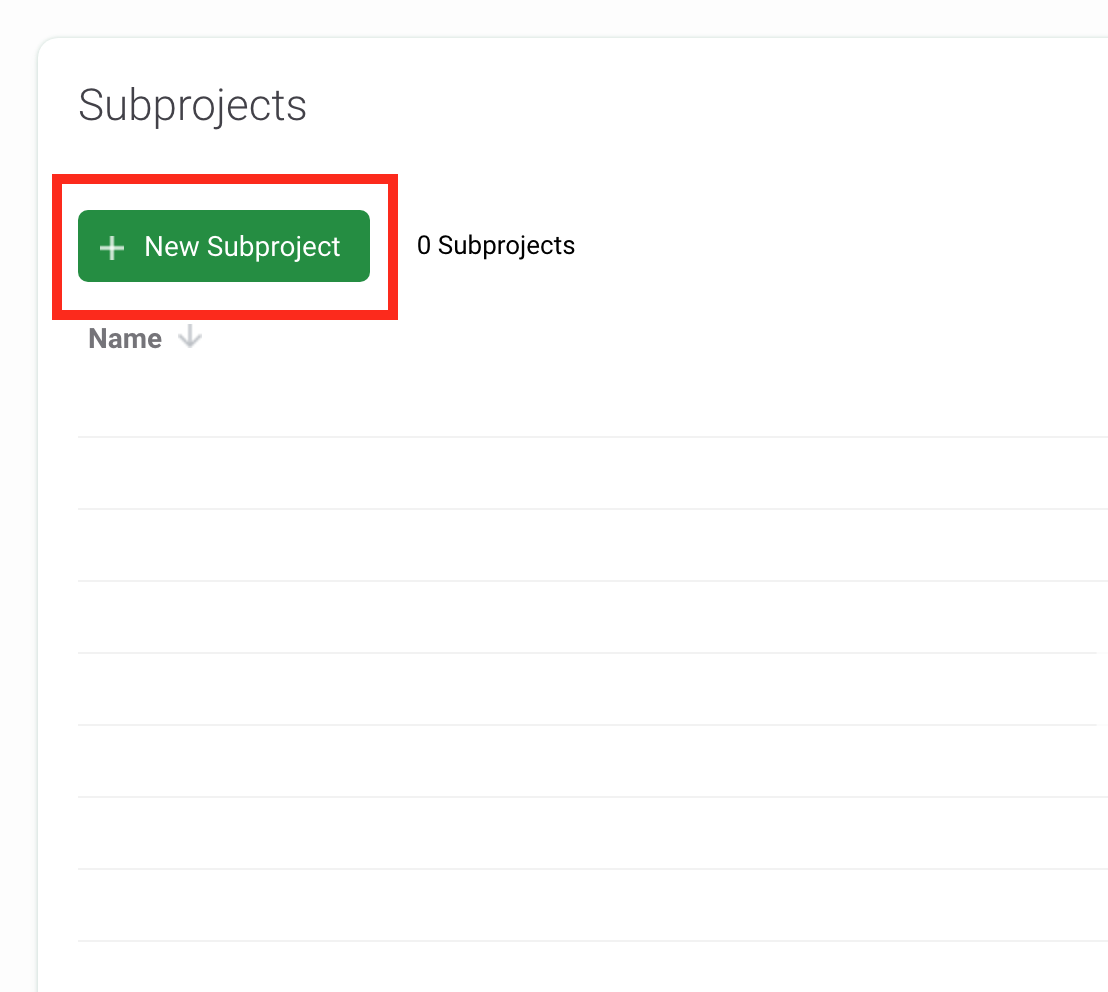
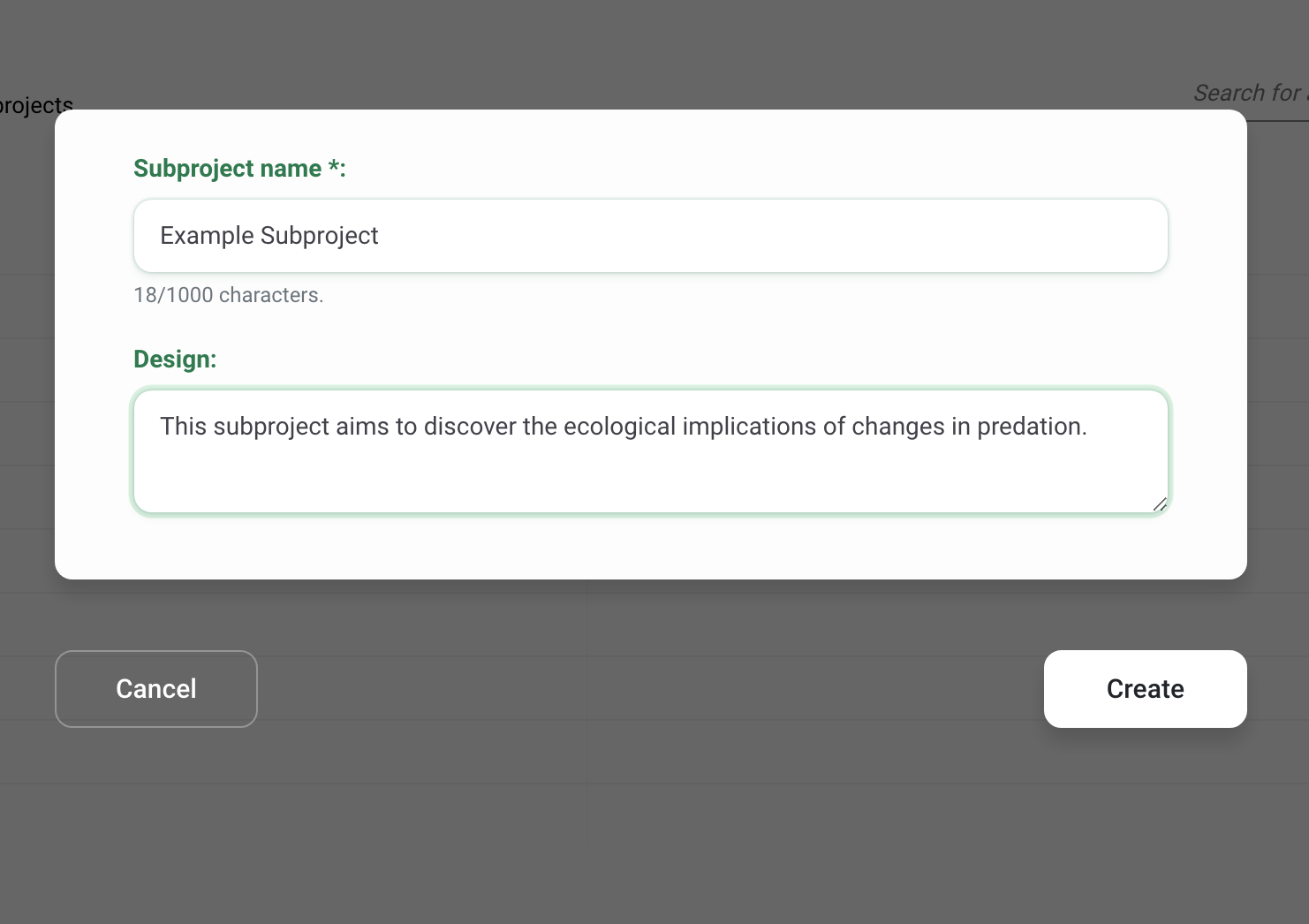
Add or remove deployments from subproject
To add a deployment to a subproject:
- Create a new deployment or edit an existing deployment by clicking on the green Edit button next to the deployment name in the Camera Deployments table.
- Navigate to the Subprojects field on the form
- Select the subproject you wish to assign the deployment to
- Click Save Changes
To remove a deployment from a subproject:
- Edit the deployment by clicking the green Edit button next to the deployment name in the Camera Deployments table.
- Navigate to the Subprojects field on the form.
- Click the X in the subproject field to remove the association to that subproject, or select a different subproject from the list.
- Click Save Changes
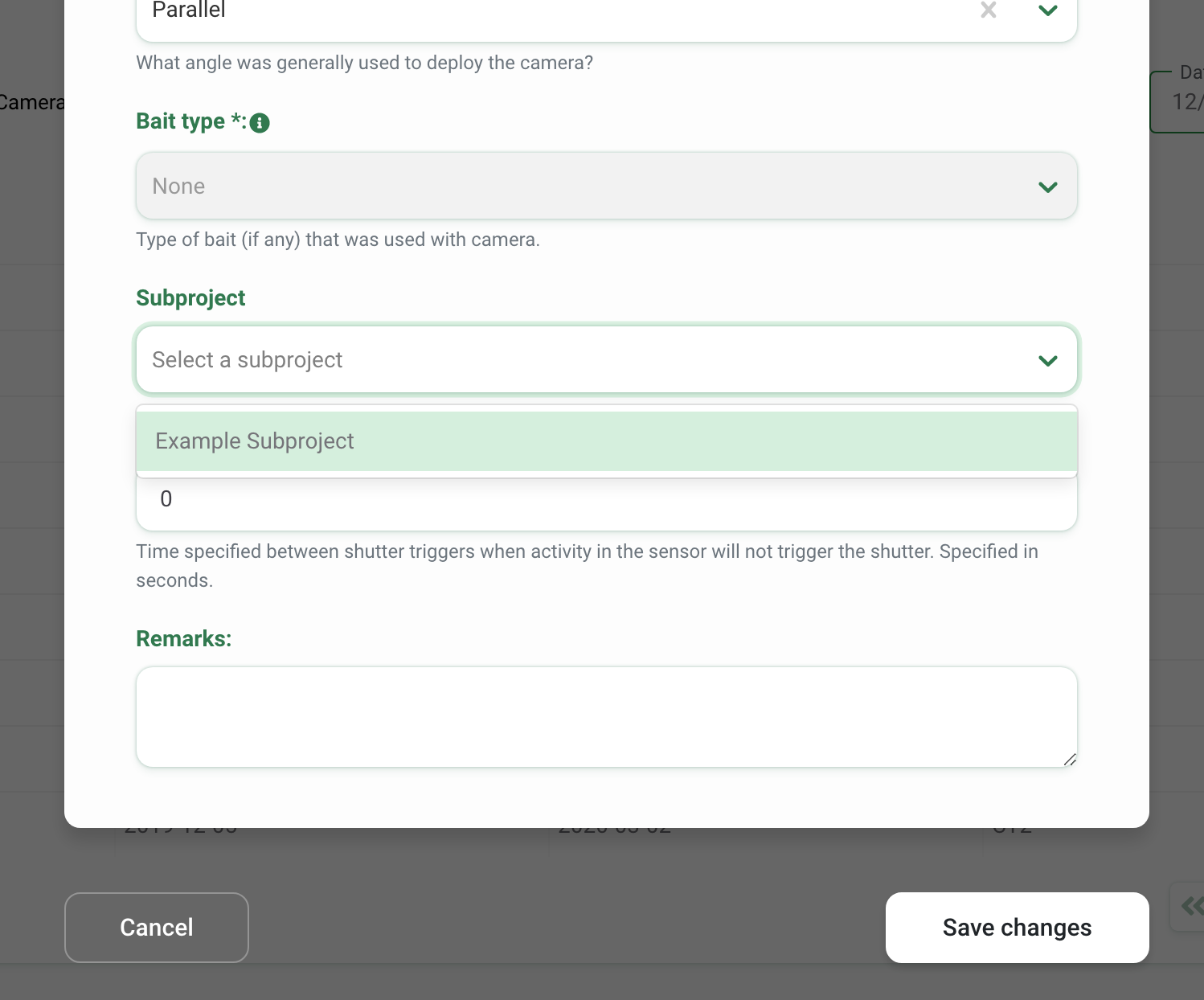
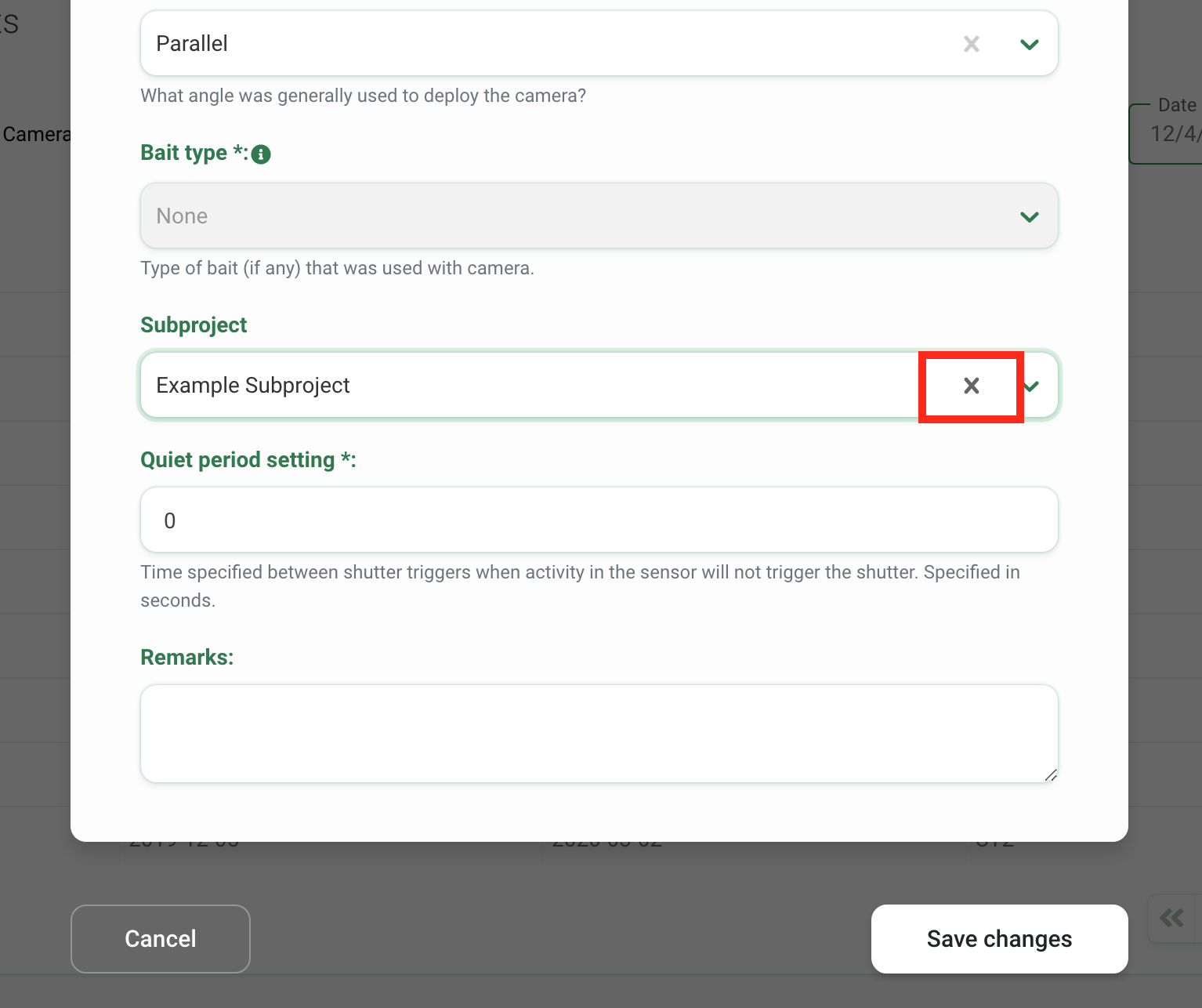
View Camera Deployments within a subproject
To view all of the deployments within a subproject:
- Navigate to the subprojects table in the Project Details tab
- Click on the name of the subproject in the Name column
- A screen will open displaying the deployments assigned to that subproject. You can filter, sort and search through deployments in this table.
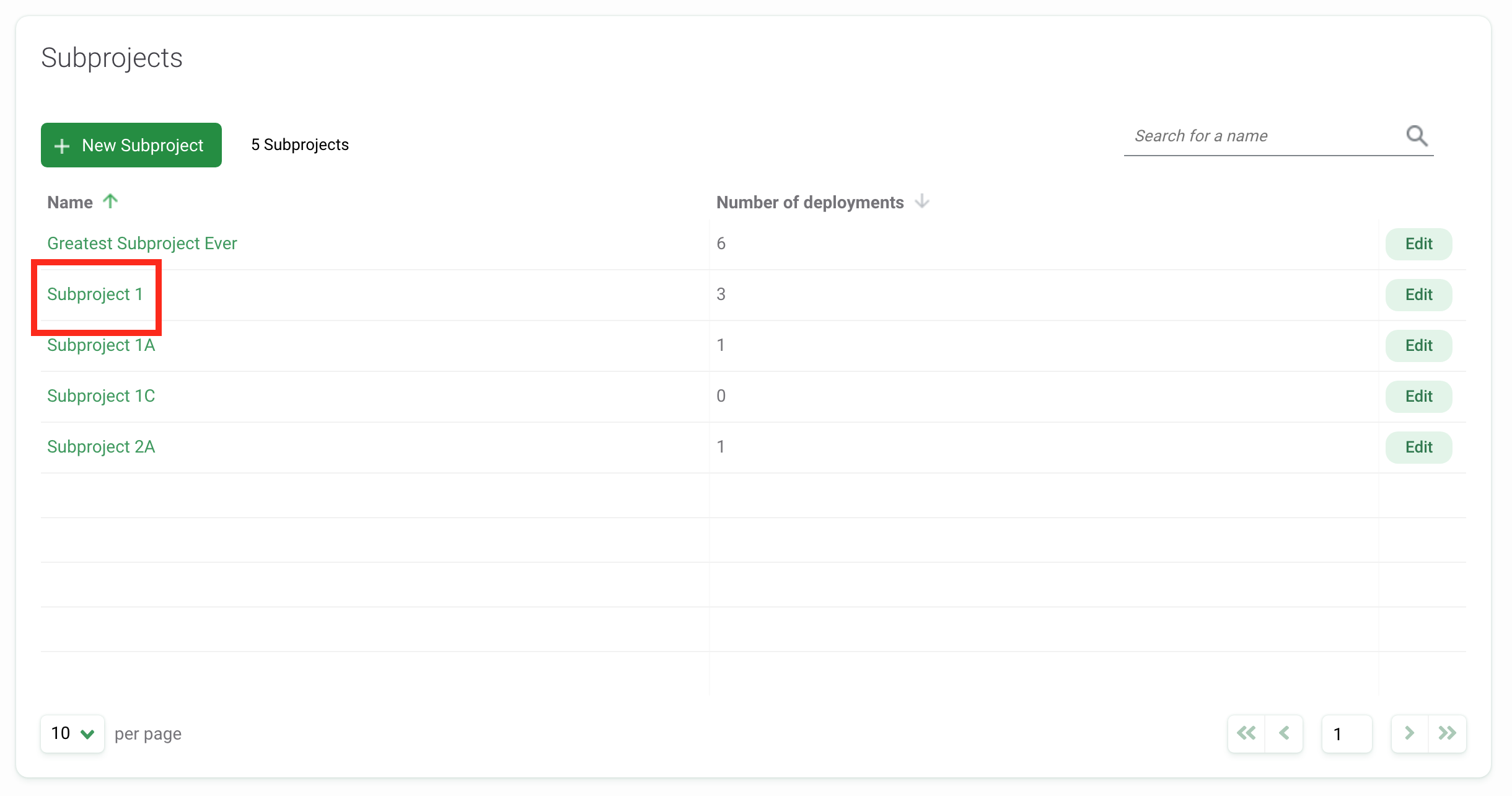
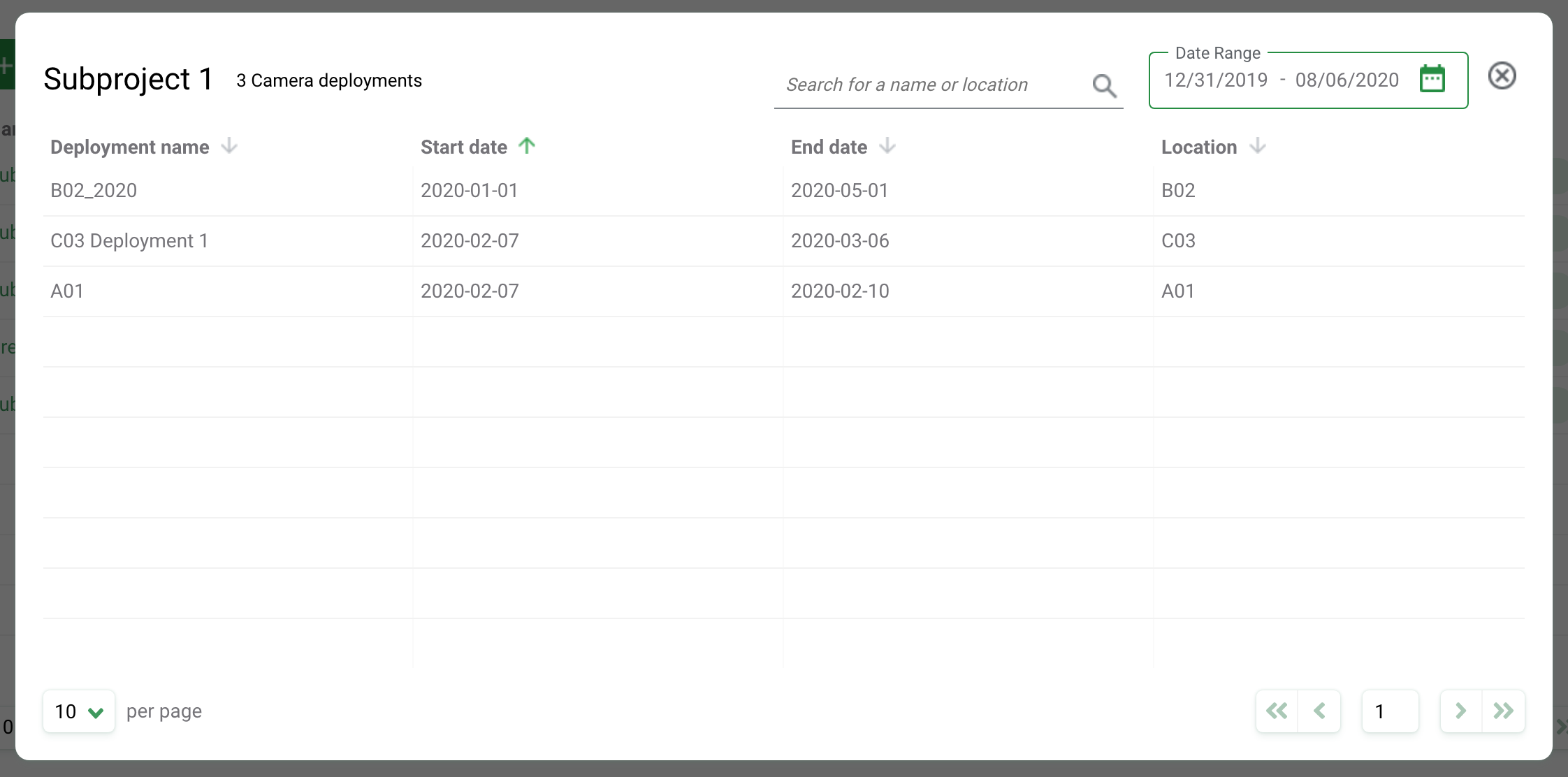
Edit an existing subproject
To edit an existing subproject, click the green Edit button to the right of any subproject record in the Subprojects table.
Once your edits have been made, click on Save Changes to save your edits.
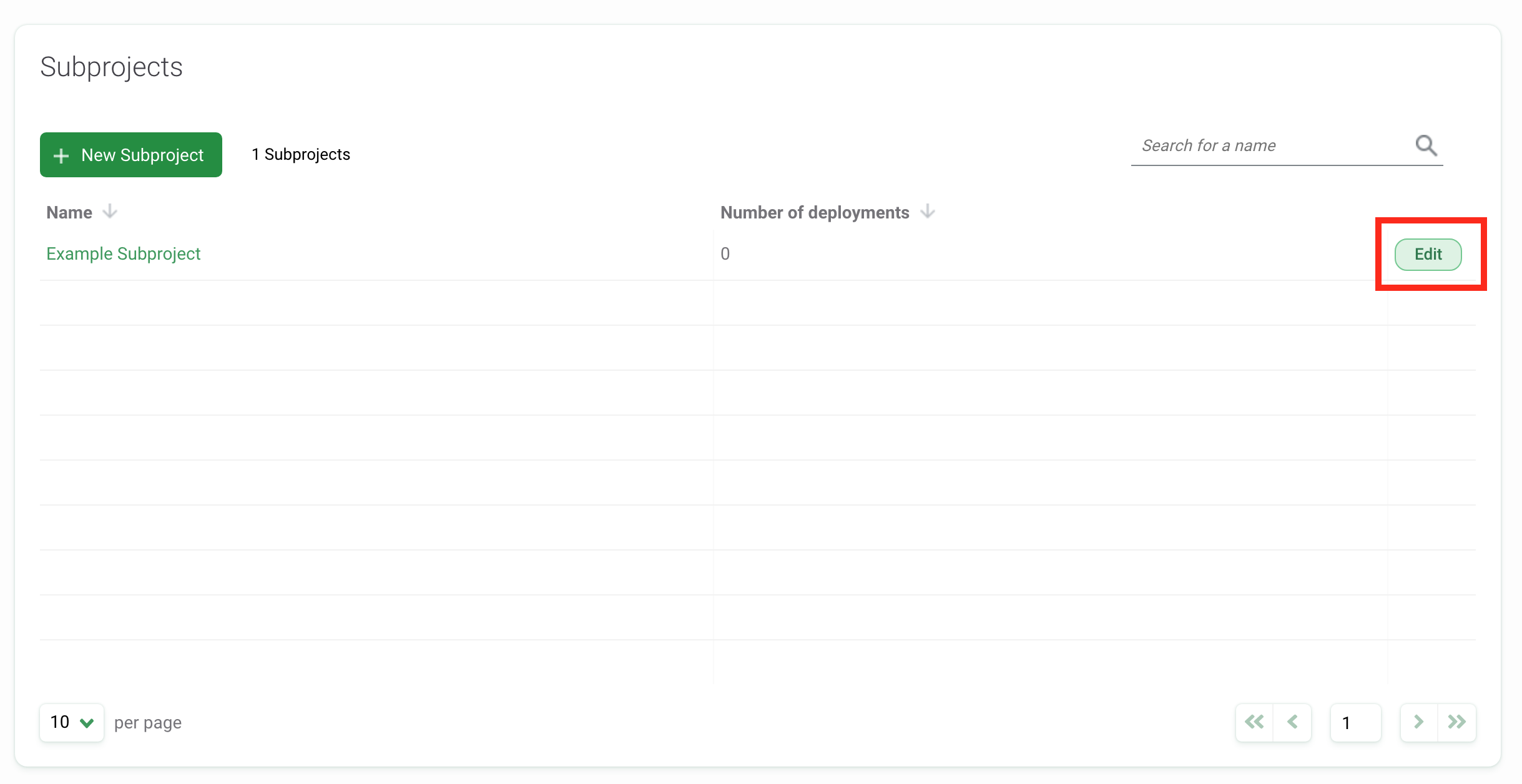
Search for a subproject
Search for a subproject by name by typing in criteria in the search box in the right-hand corner of the subproject table.
The number of results that match the search/filter criteria appears next to the New Camera button.
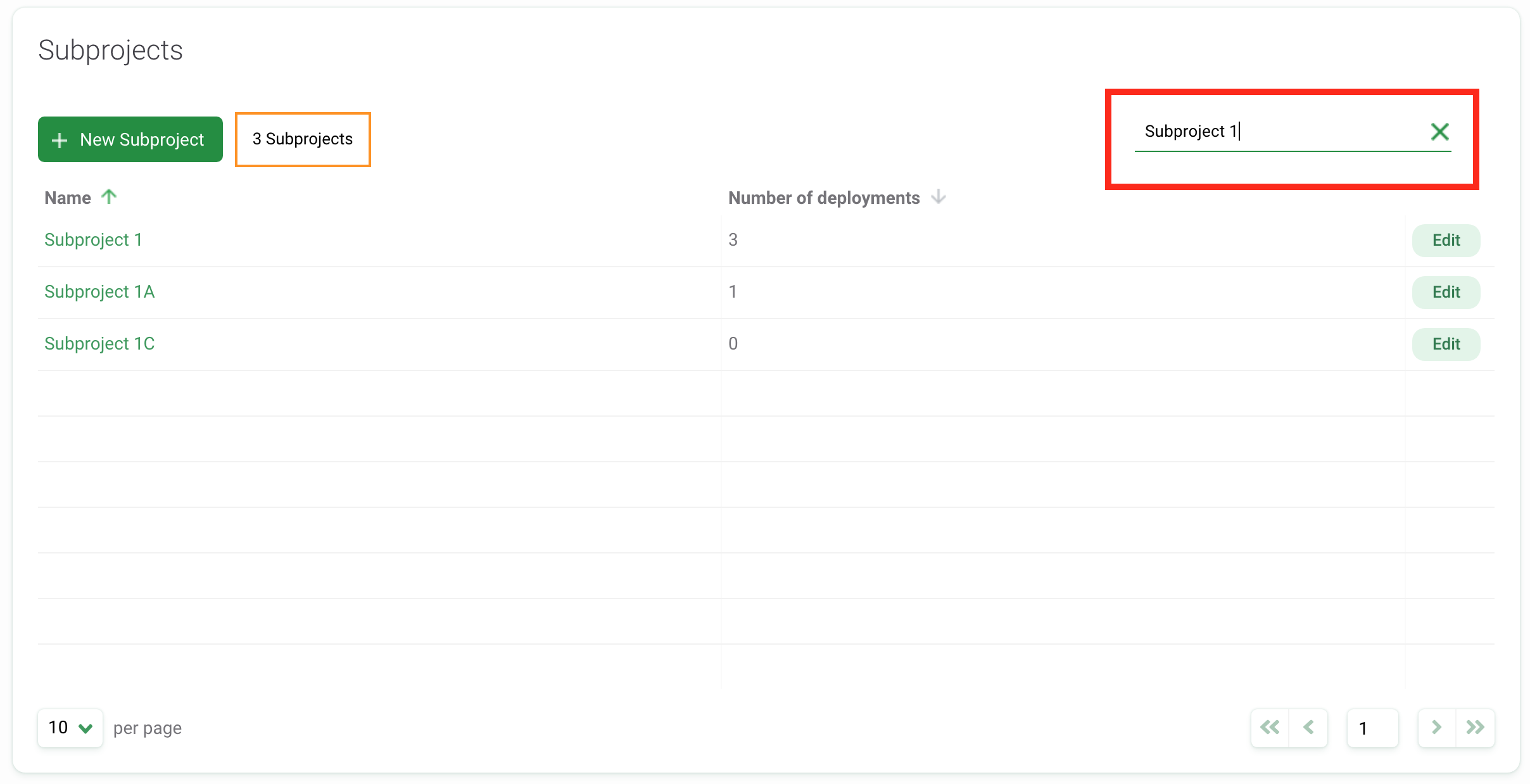
Sort subprojects
There are a variety of ways to help you sort and filter your subprojects. Simply click the arrow next to a column header to sort by that column.
You can sort by:
- Subproject name
- Number of deployments
The column used to sort subprojects will display a green arrow next to the column header. You can sort by ascending or descending criteria.
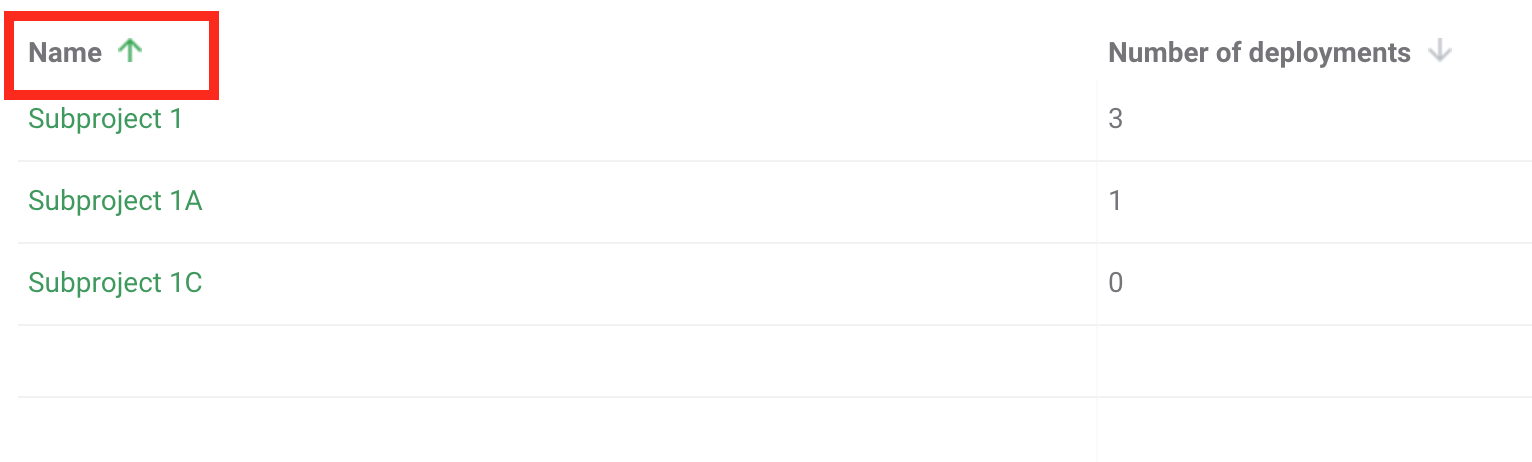
Filter images by subproject
To sort images by subproject:
- Navigate to the Identify or Catalogued page
- Select the subprojects filter and select the subproject that you’d like to see
- The results will display all images within the selected subproject
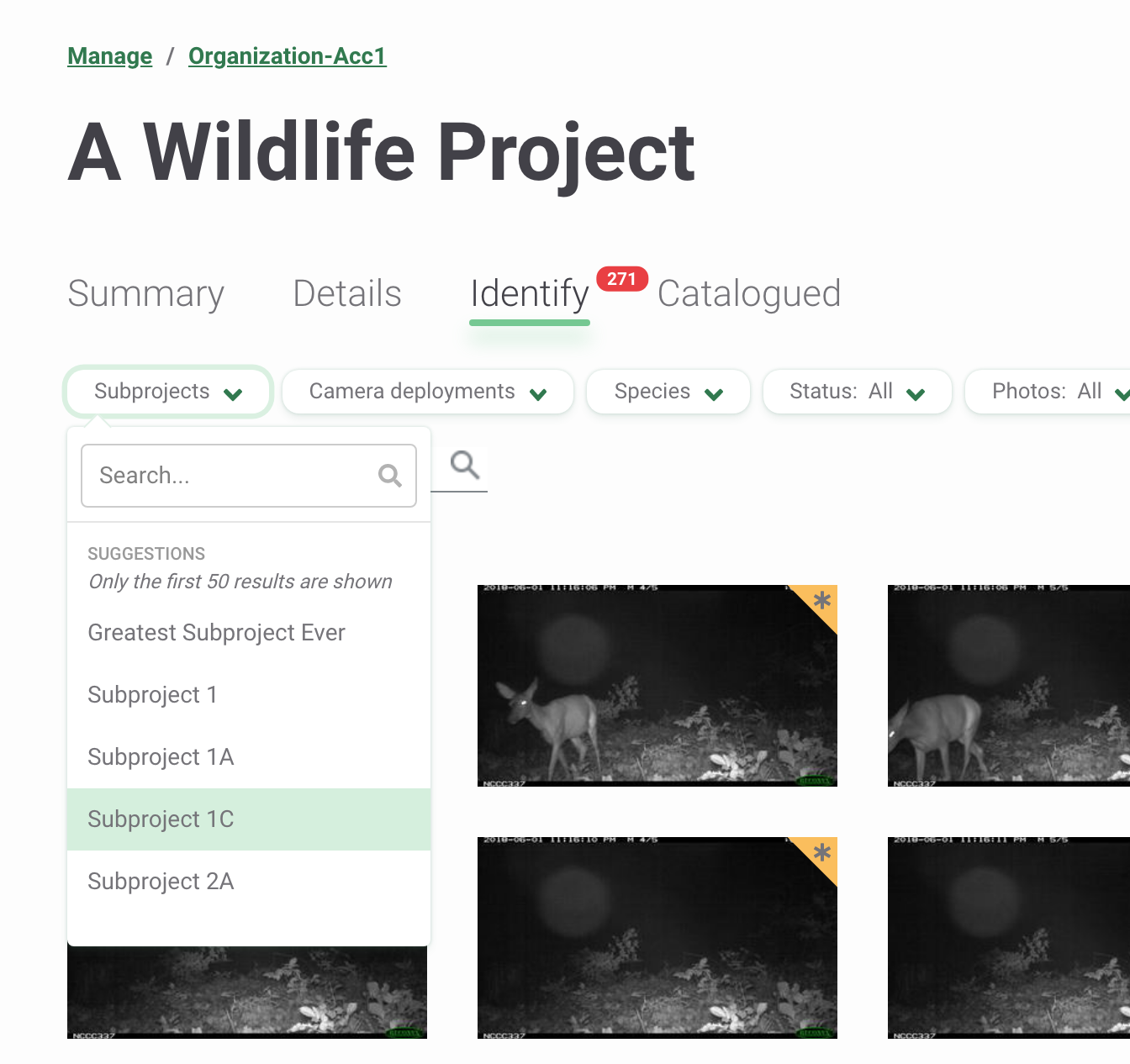
Delete a subproject
To delete a subproject, you must be a Project Owner or Editor. Click on the green Delete button to the right of the subproject record. If you are a Project Owner, you can delete multiple subprojects at once by selecting the subproject to be deleted and click the green Bulk delete button. Once a subproject is deleted, it cannot be undone. When a subproject is deleted, deployments within the subproject will remain.
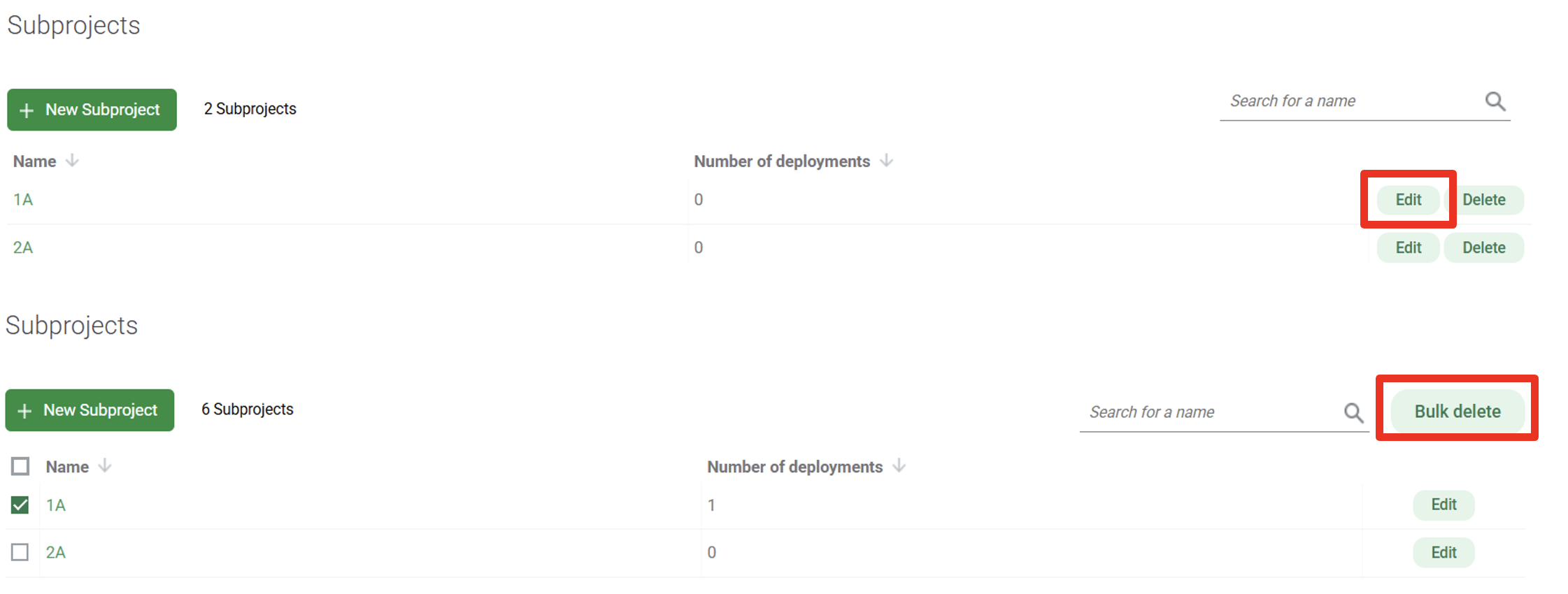

 Back to the guide
Back to the guide