Let your whole team join in!
Learn how to add your team members to your projects, so you can collaborate anytime, anywhere.
Invite your team to join your Organization, Project or Initiative
Important: Your invited team members can access your organization, project or initiative only if they have an approved Wildlife Insights user account. Please ask them to create an account. Once their user accounts have been approved, you can invite them.
To invite a new team member to your organization, project or initiative:
- Navigate to your Organization, Project or Initiative page and select the green people icon on the right side of the screen.
- In the Users permissions box that appears, enter your team member’s email, select a role, and click Save changes. Learn more about roles and permissions below.
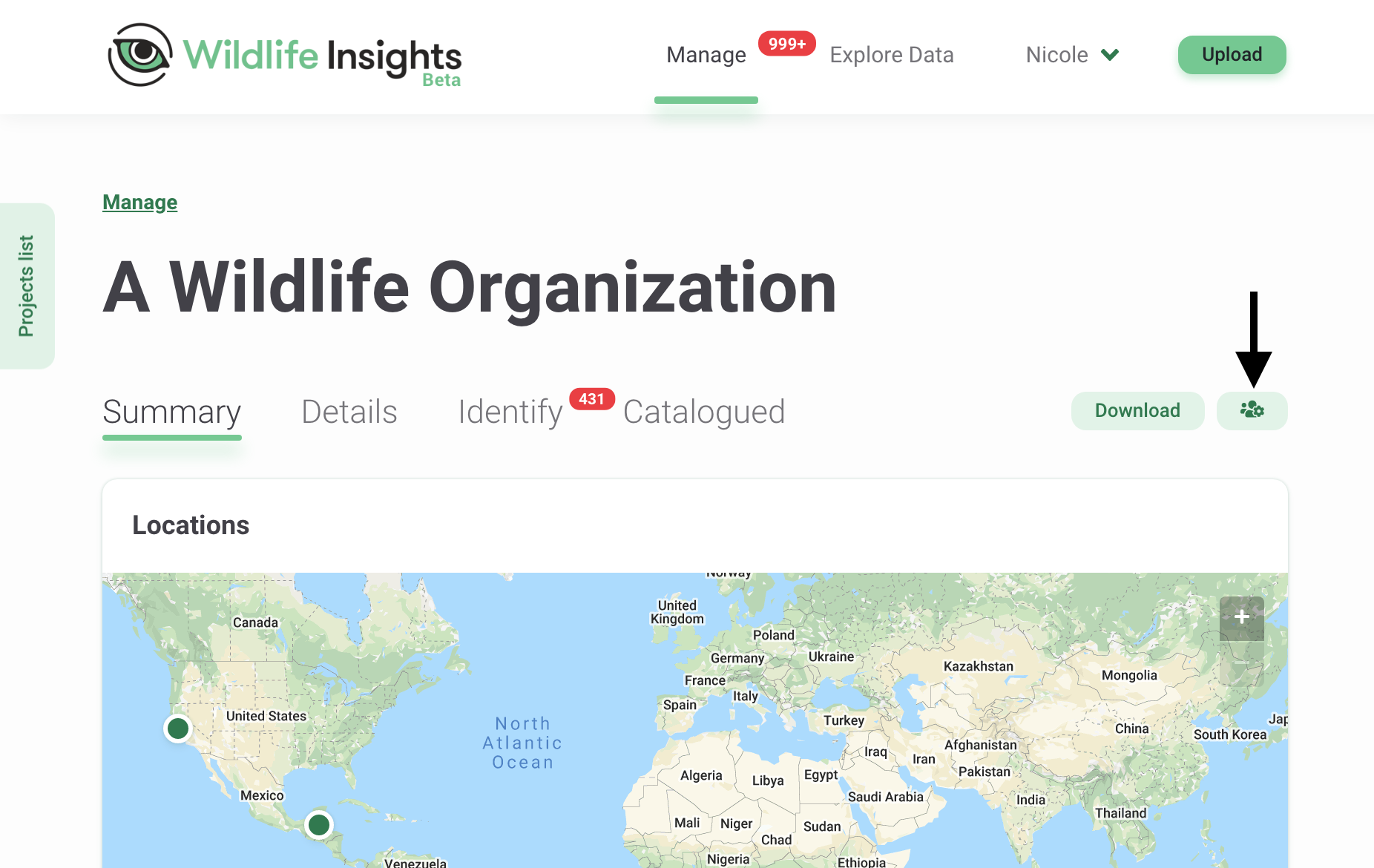
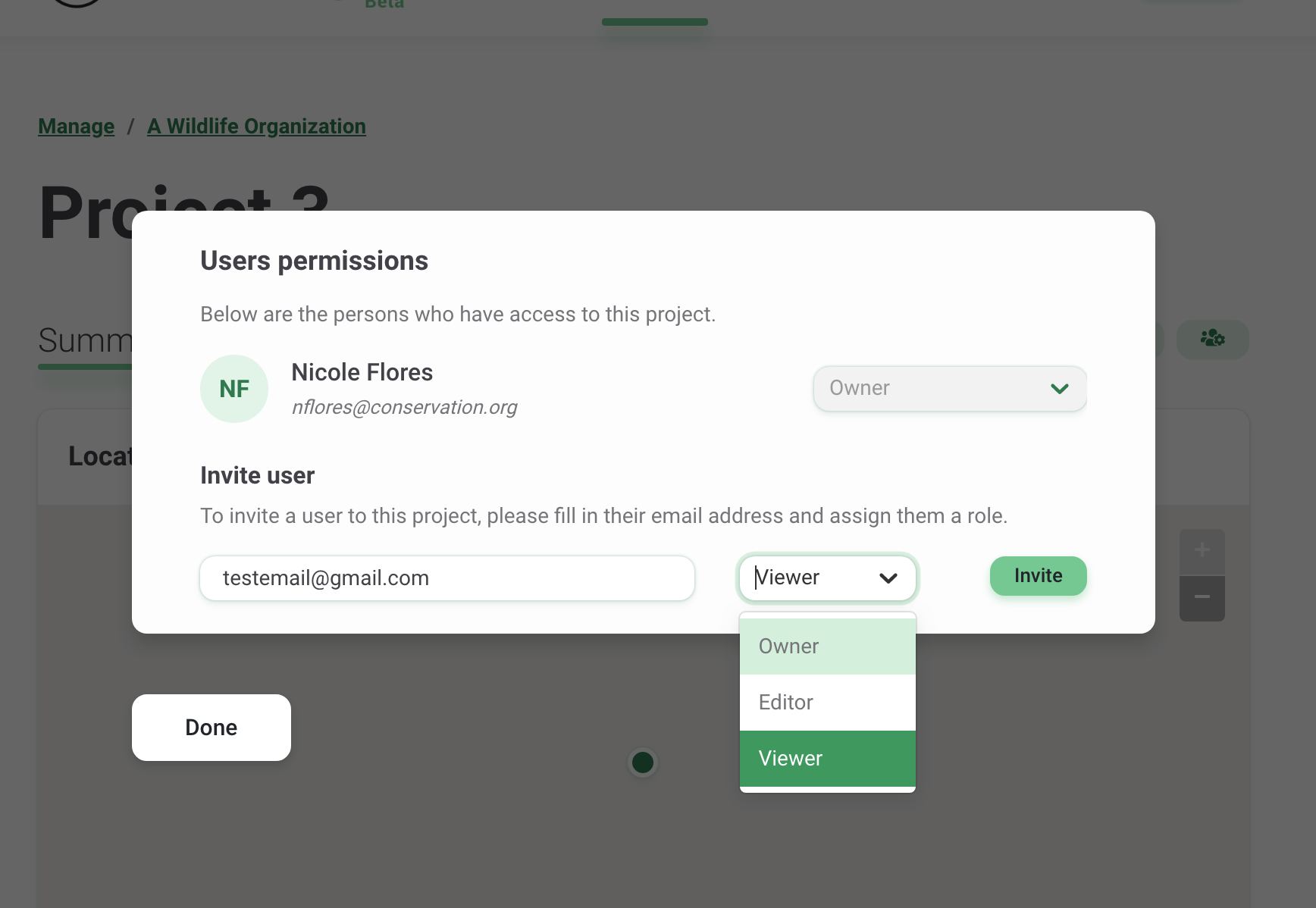
Join an existing Organization, Project or Initiative
To join an existing organization, project, or initiative, you need an approved Wildlife Insights user account and an invitation from an Owner or Editor. Please contact them directly.
Organization roles
You can assign four roles to team members of our Organization: Owner, Editor, Contributor or Viewer. A brief description of each organization role is provided below, and its specific permissions are detailed in the table.
- Organization Owner: Has full editing and viewing permissions. Can invite or revoke permissions of any organization user. Has inherited an Editor role in all projects in the organization and an inherited Viewer role in all initiatives created by the organization.
- Organization Editor: Has full editing and viewing permissions. Can invite Organization Contributors and Viewers: Has an inherited Viewer role in all projects within the organization and an inherited Viewer role in all initiatives created by the organization.
- Organization Contributor: Can create new projects within the organization. Does not have inherited project or initiative roles.
- Organization Viewer: Can view all data and details in the organization, but cannot edit anything. Has an inherited Viewer role in all projects within the organization and an inherited Viewer role in all initiatives created by the organization.
|
Owner |
Editor |
Viewer |
Contributor |
|
|---|---|---|---|---|
|
Invite user as Viewer |
x |
x |
||
|
Invite user as Owner, Editor, Contributor |
x |
|||
|
Change user role |
x |
|||
|
View organization details (maps, summary stats) |
x |
x |
x |
x |
|
Edit organization details |
x |
x |
||
|
View cameras in org |
x |
x |
x |
x |
|
Create cameras in org |
x |
x |
x |
|
|
Edit cameras in organization |
x |
x |
x |
|
|
Inherited initiative role (see details below) |
||||
|
Create initiative owned by organization |
x |
x |
x |
|
|
Delete initiative owned by organization |
x |
|||
|
View own initiative owned by organization |
x |
x |
x |
|
|
Inherited project role* (see details below) |
||||
|
Create project in org |
x |
x |
x |
|
|
View all projects in org (including images, deployments) |
x |
x |
||
|
Download data from all projects in org |
x |
x |
||
|
View own project in org |
x |
x |
x |
Project roles
You can assign five roles to team members in a project: Owner, Editor, Contributor, Tagger, or Viewer. A brief description of each project role is provided below, and its specific permissions are detailed in the table.
- Project Owner: Has full editing and viewing permissions. You can invite or revoke permissions from any project user.
- Project Editor: Has full editing and viewing permissions. Is limited to inviting Contributors, Taggers and Viewers.
- Project Contributor: Can edit IDs, create deployments and upload images, but cannot edit project details.
- Project Tagger: Can edit IDs but cannot create deployments. You can select whether or not Taggers in your project can upload images.
- Project Viewer: Can view all data and details in the project, but cannot edit anything.
Note: Project roles are separate from the organization-level roles. However, users with an Owner or Editor role in the parent organization will automatically inherit roles in each project within that organization. Similarly, users with any role in an initiative will inherit a Viewer role in all the projects within that initiative.
|
Owner |
Editor |
Viewer |
Contributor |
Tagger |
|
|---|---|---|---|---|---|
|
Invite Viewers, Contributors, Taggers |
x |
x |
|||
|
Invite Owners, Editors |
x |
||||
|
Change user role |
x |
||||
|
Add/remove project to initiative |
x |
x |
|||
|
Edit project details |
x |
x |
|||
|
View project details |
x |
x |
x |
x |
x |
|
Create subprojects |
x |
x |
|||
|
Edit subprojects |
x |
x |
|||
|
View subprojects |
x |
x |
x |
x |
x |
|
Create deployments, locations |
x |
x |
x |
||
|
Edit deployments, locations |
x |
x |
x |
||
|
View deployments, locations |
x |
x |
x |
x |
x |
|
Upload images |
x |
x |
x |
* |
|
|
Edit identifications |
x |
x |
x |
** |
|
|
View identifications |
x |
x |
x |
x |
x |
|
Edit timestamps on images |
x |
x |
x |
||
|
Flag/highlighted images |
x |
x |
x |
x |
|
|
View human images in Catalogued if delete is not selected |
x |
||||
|
Download data |
x |
x |
x |
||
|
Create Camera |
x |
x |
x |
||
|
Delete image |
x |
x |
|||
|
Inherited initiative role* (see details below) |
* Project setting yes/no
** Can only edit IDs in Identify tab
Initiative roles
You can assign three roles to initiative team members: Owner, Editor, or Viewer. A brief description of each role is provided below, and its specific permissions are detailed in the table.
- Initiative Owner: Has full editing and viewing permissions. Can invite or revoke permissions of any initiative user. Has inherited a Viewer role in all projects in the initiative.
- Initiative Editor: Has full editing and viewing permissions. Can invite Initiative Viewers. Has an inherited Viewer role in all projects within the initiative.
- Initiative Viewer: Can view all data and details in the initiative, but cannot edit anything. Has an inherited Viewer role in all projects within the initiative.
|
Owner |
Editor |
Viewer |
|
|---|---|---|---|
|
View initiative (summary, details, images) |
x |
x |
x |
|
Edit initiative |
x |
x |
|
|
Invite user as Viewer |
x |
x |
|
|
Edit user as Editor |
x |
||
|
Edit user as Owner |
x |
||
|
Change user role |
x |
||
|
Revoke user access |
x |
||
|
Delete initiative |
x |
||
|
Add projects (to initiative) |
x |
x |
|
|
Remove projects (from initiative) |
x |
x |
|
|
View projects (within initiative) including images, identifications, deployments, locations |
x |
x |
x |
|
Download data from initiative and all projects in initiative |
x |
x |
x |
|
Inherited project role |
x |
x |
x |

 Back to the guide
Back to the guide