Cameras
A camera is the physical hardware device that is set out to capture images. Since organizations may use the same cameras across several different projects, camera details are managed at the Organization Details page. A camera created within an organization can be connected to any deployment in any project in that organization.
Create a camera in the Organization Details tab
You can create cameras before you begin uploading images. To create a camera in the Organization Details:
- Navigate to the Organization Details tab
- Scroll to the bottom of the page
- You’ll find a table of Cameras.
- Click on the green New camera button
- Enter the fields required
- Click the white Create button to create a new camera
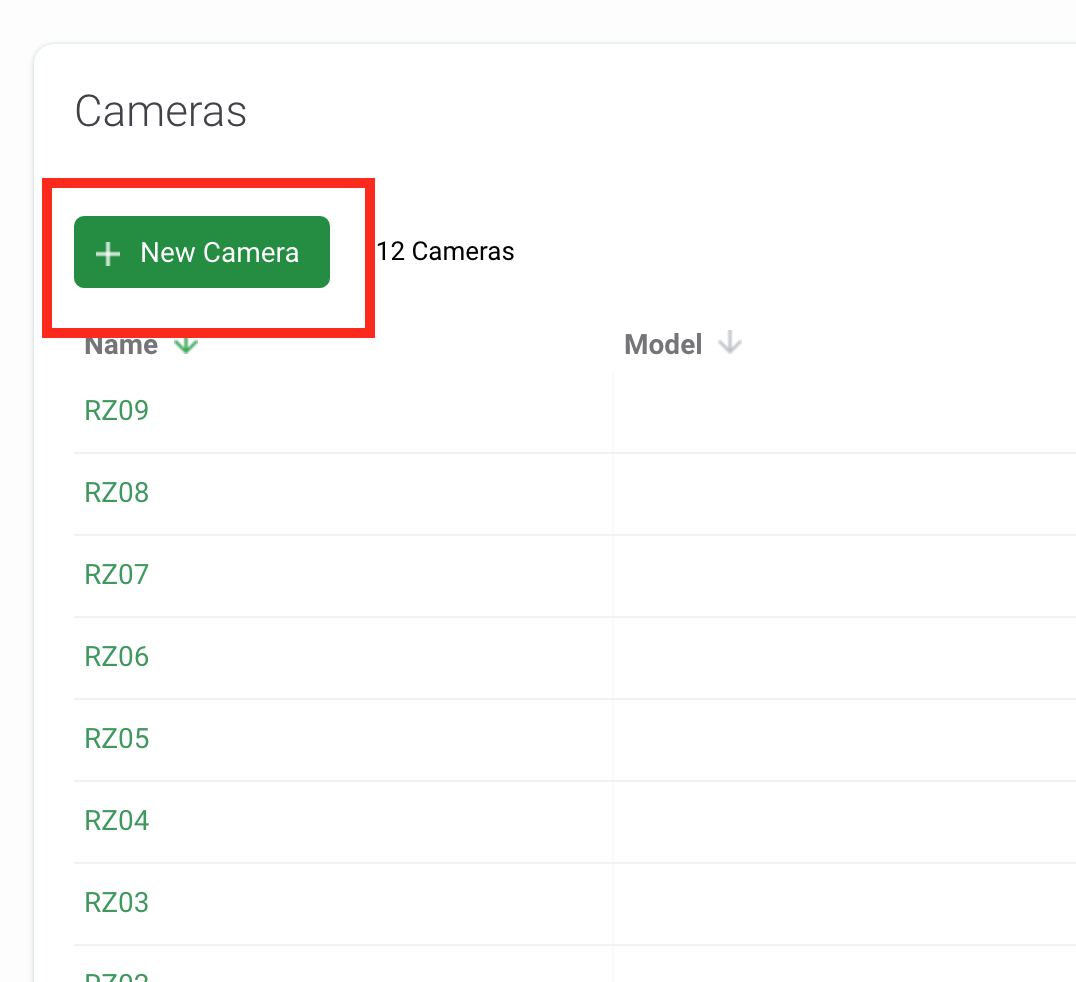
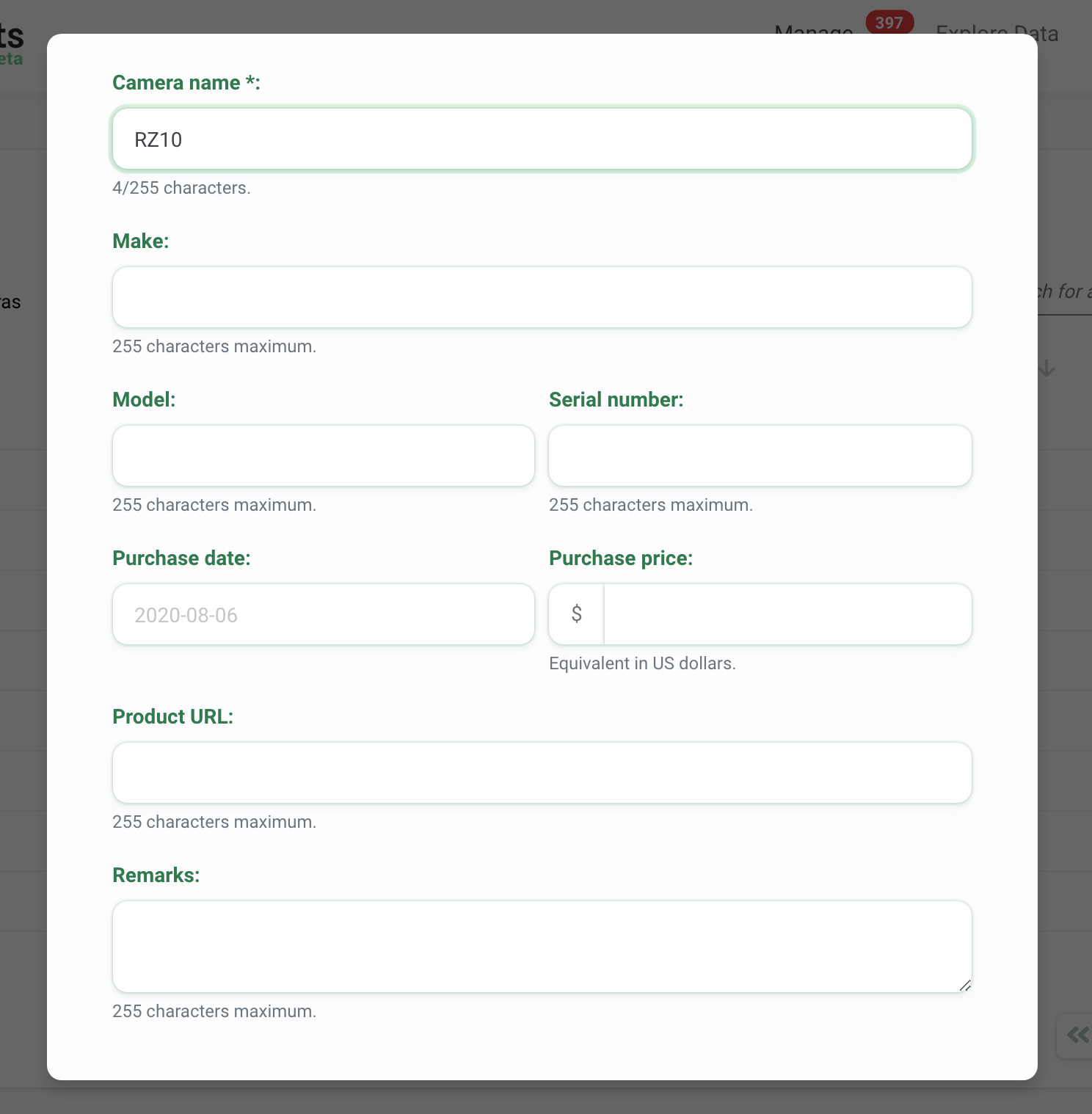
Create a camera during image upload
Cameras can be created when you upload images into Wildlife Insights. On the upload screen, you’ll be prompted to choose a project to upload the images to.
If you would like to create a new camera:
- Select the green New deployment button.
- As you fill out details to create a new deployment, you’ll see a field for Camera. Click New Camera to create a new camera or select an existing camera from the dropdown list.
- If you’re creating a new camera, enter the camera name and continue filling out the rest of the deployment information. If you’d like to add more camera details, you can do so in the Organization Details page.
Edit an existing camera
To edit an existing camera, click the green Edit button to the right of any camera record.
Once your edits have been made, click on Save Changes to save your edits.
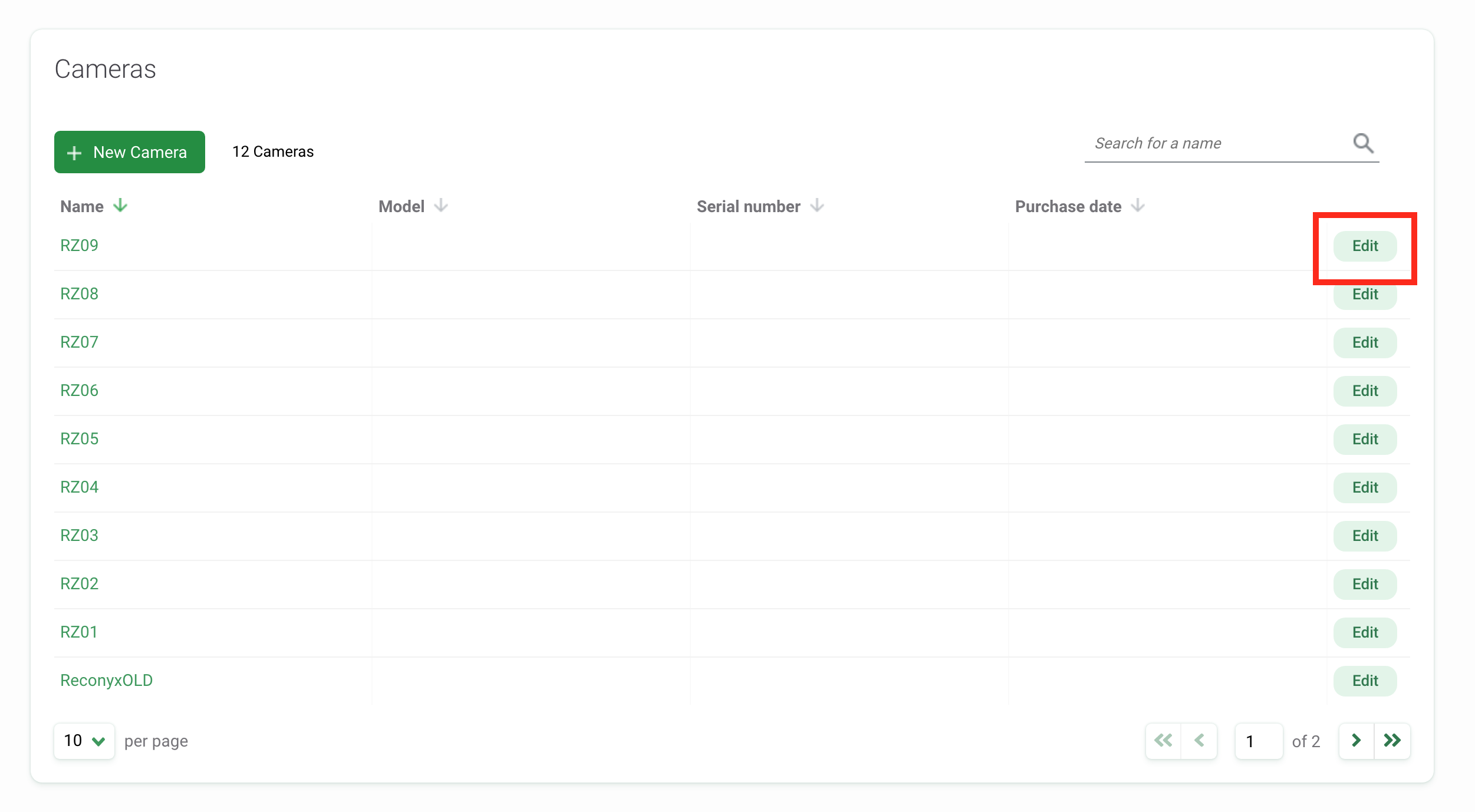
Search for a camera
Search for a camera by name by typing in criteria in the search box in the right-hand corner of the camera table. The number of results that match the search/filter criteria appears next to the New Camera button.
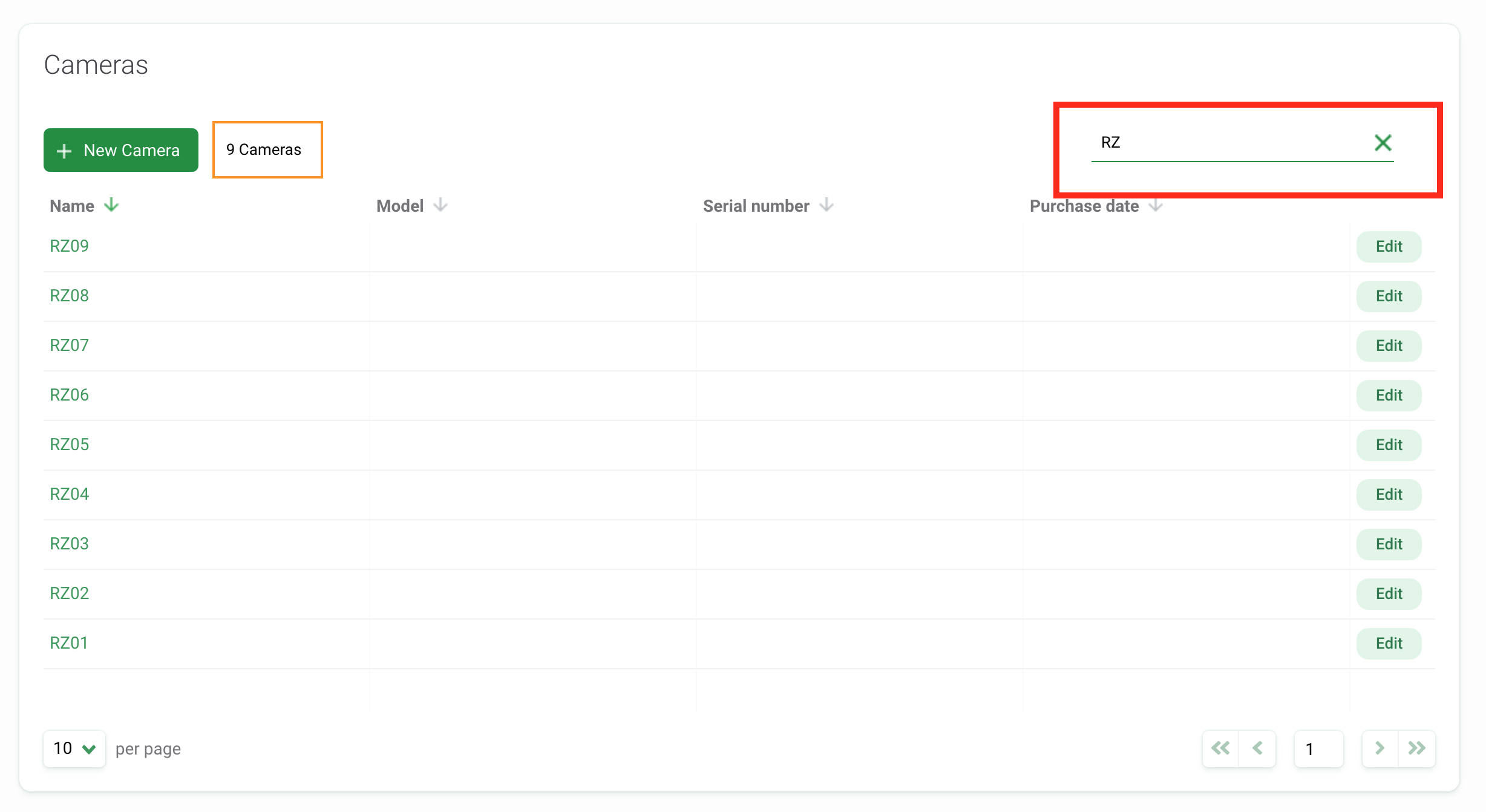
Sort cameras
There are a variety of ways to help you sort and filter your cameras. Simply click the arrow next to a column header to sort by that column.
You can sort by:
- Name
- Model
- Serial number
- Purchase date
The column used to sort cameras will display a green arrow next to the column header. You can sort by ascending or descending criteria.
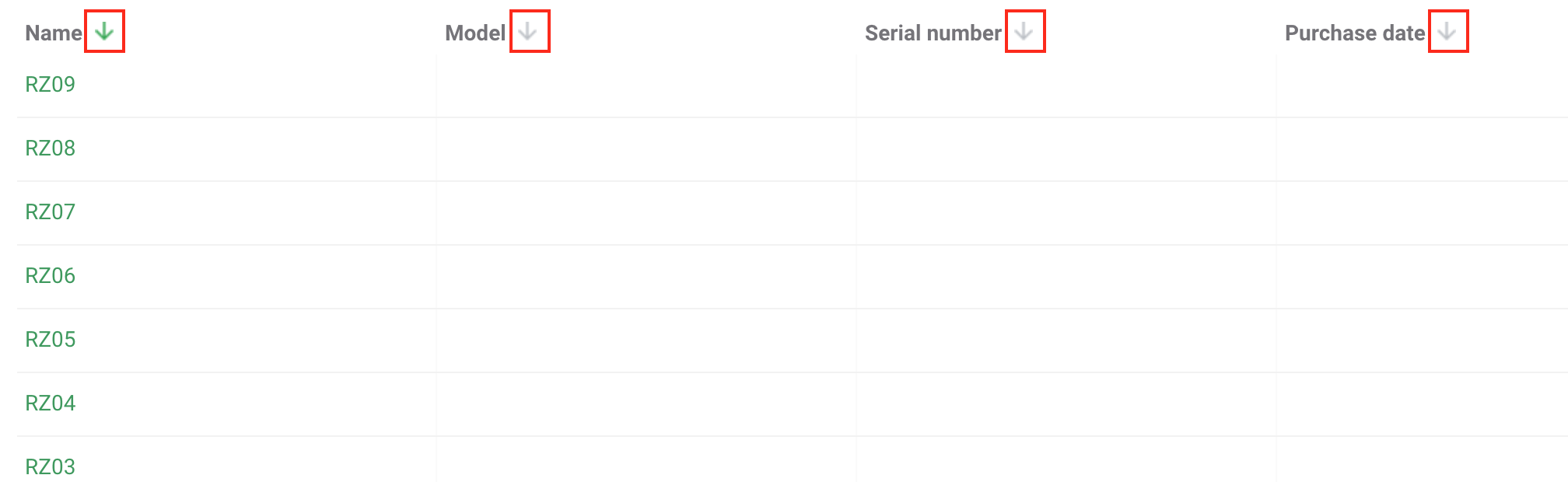
Delete a camera
Cameras may be deleted by an Organization Owner. To delete a camera, click the green Delete button to the right of the camera record to be deleted in the Cameras table.

 Back to the guide
Back to the guide