View image
View images to review in the Identify tab of a project.
SKIP AHEAD TO
Sort images
By default, images are sorted by Date taken. You can also sort images by the Upload date or Last Modified (the latter is only available in the Catalogued tab).
To change the sort by ascending or descending date, click the green arrow next to the sort options text.
Sort options in the Identify tab
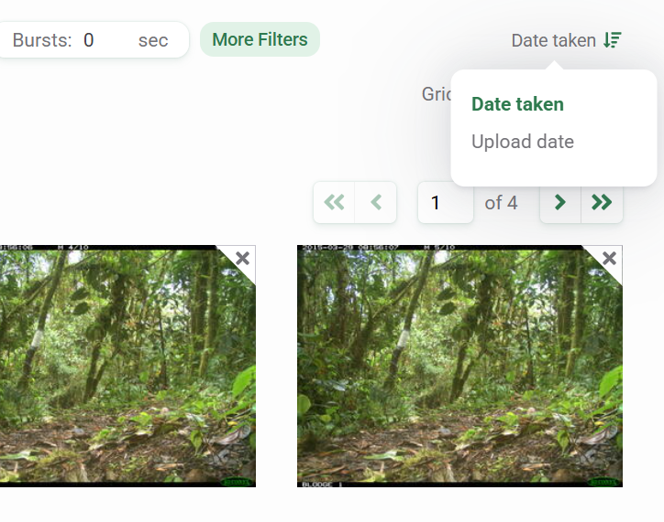
Sort options in the Catalogued tab
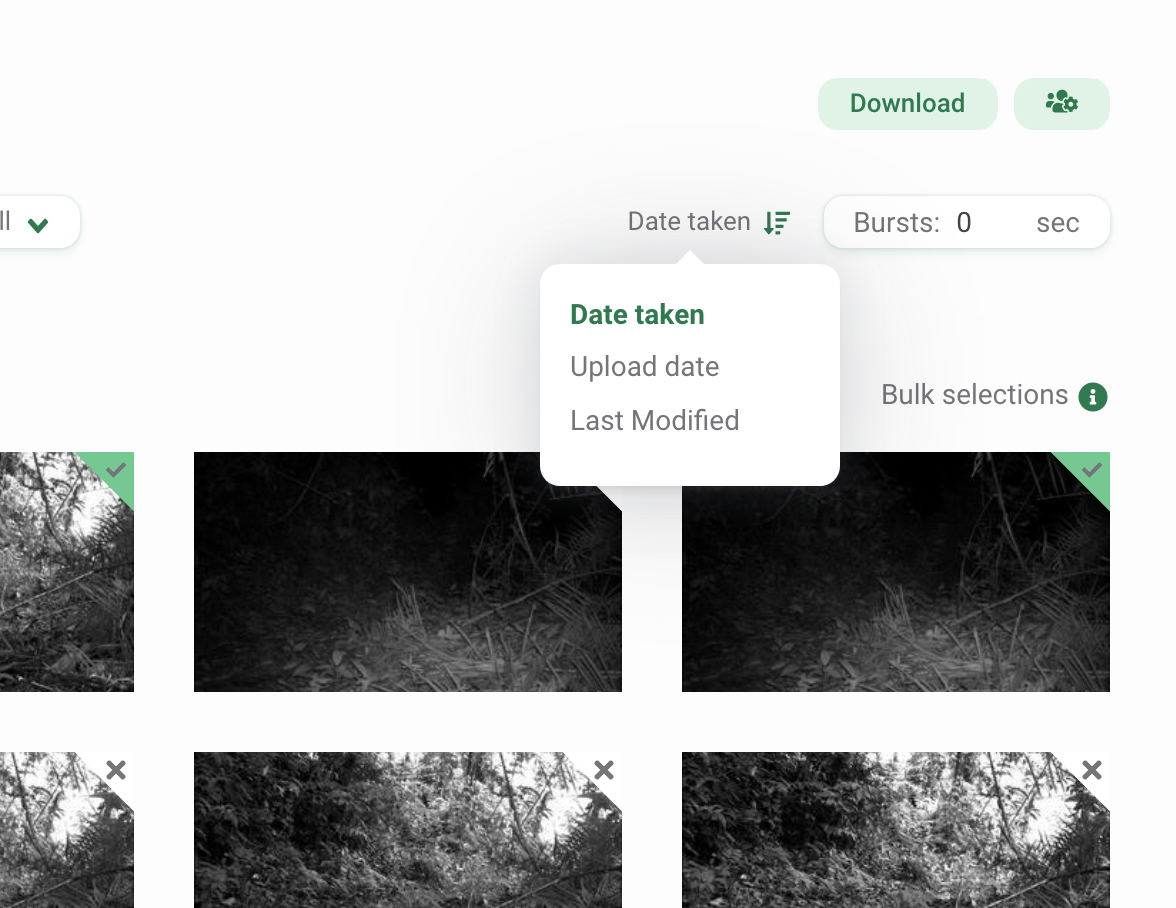
Use filters
Filters make it easy to focus on a smaller subset of images, whether by deployment, species identification or blanks. You can filter images with these options:
- Subprojects: A grouping of camera deployments. Learn more about Subprojects.
- Camera Deployments: The setup of a camera at a location during a specific period of time. Learn more about Camera Deployments.
- Taxonomies: Includes all taxonomies, including human categories, objects (e.g., bicycle, car), higher-level identifications (e.g., class, order, family), and the tag No CV Result. The No CV Result tag is returned when the model's confidence is below the threshold set for a species identification (65% threshold) or a blank identification (95% threshold).
- Taggers (in the Catalogued tab only): Who annotated the images
- Dates: A range of dates when the images were taken
- Times: Start and end times when the images were taken
- Status: Images that were marked as blank or not blank
- Bursts: Enter a time interval (0-600 seconds) between an image and a subsequent image. Learn more about using bursts.
- Highlighted images: Images that were highlighted/favorited
- Model accuracy (in the Identify tab only): Each AI object identification suggestion in an image will have a confidence score based on the score the model returns for the top-most predicted class on a scale of 0 to 100%. Select a minimum and maximum confidence score.
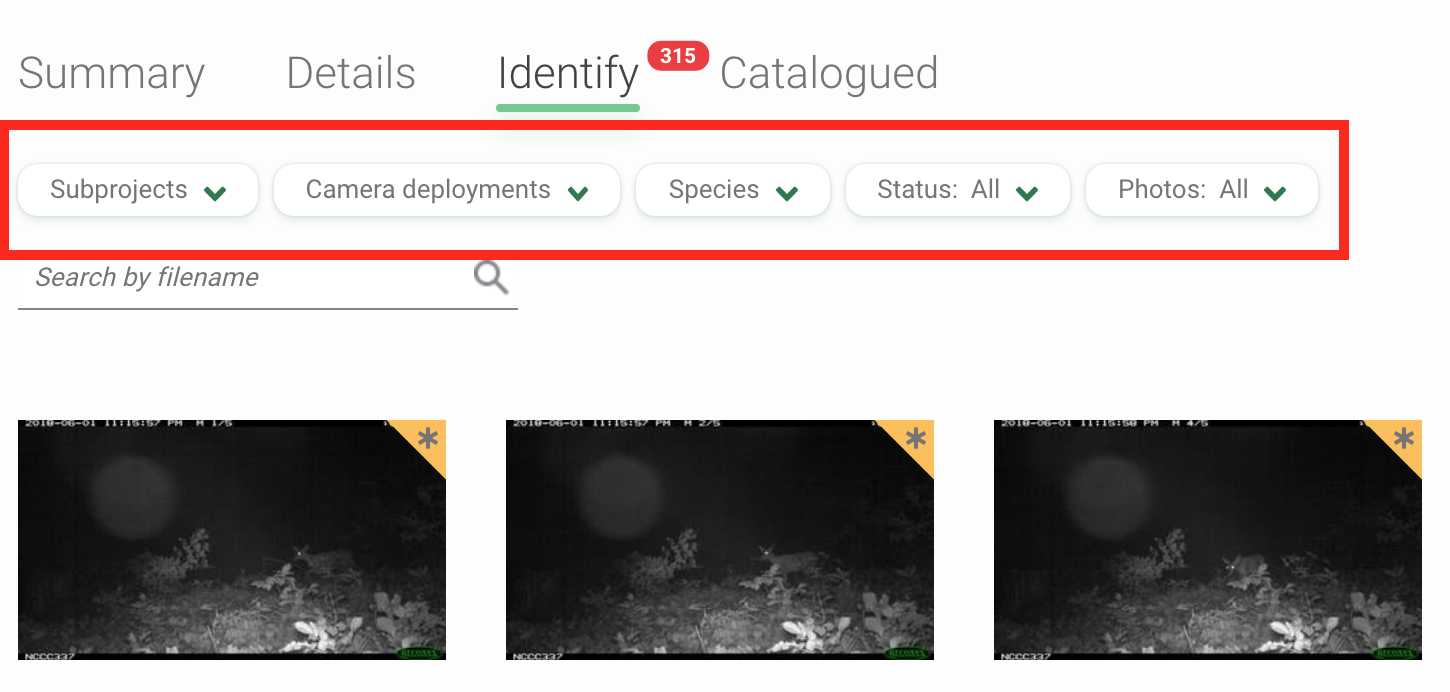
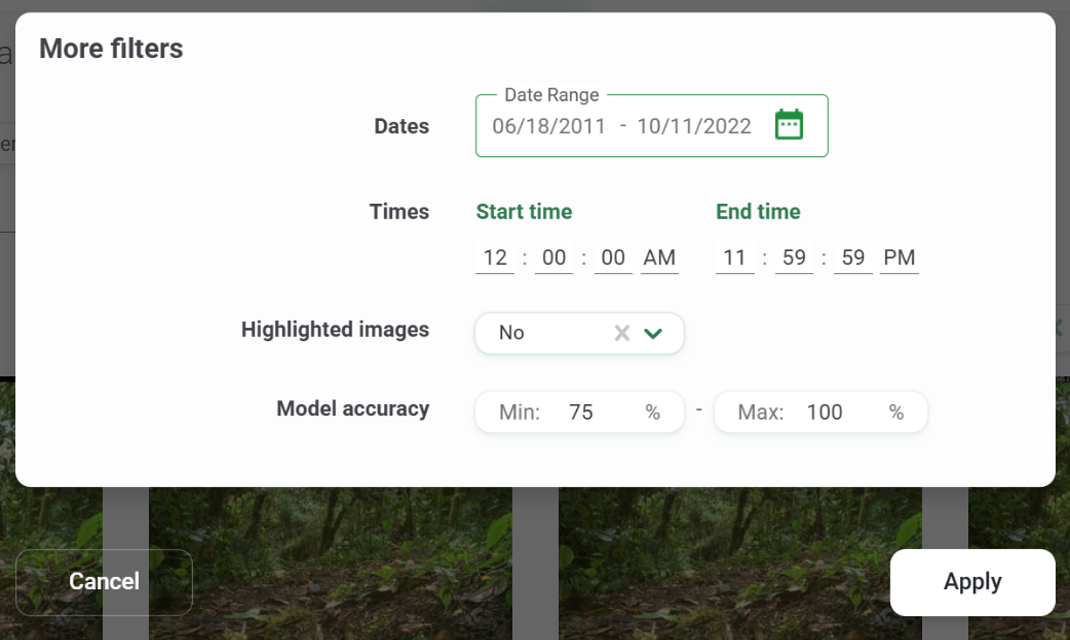
Change the size of the thumbnail image
By default, images are displayed in a small grid format. To increase the size of the thumbnail image, select the icon with four squares next to Grid size.
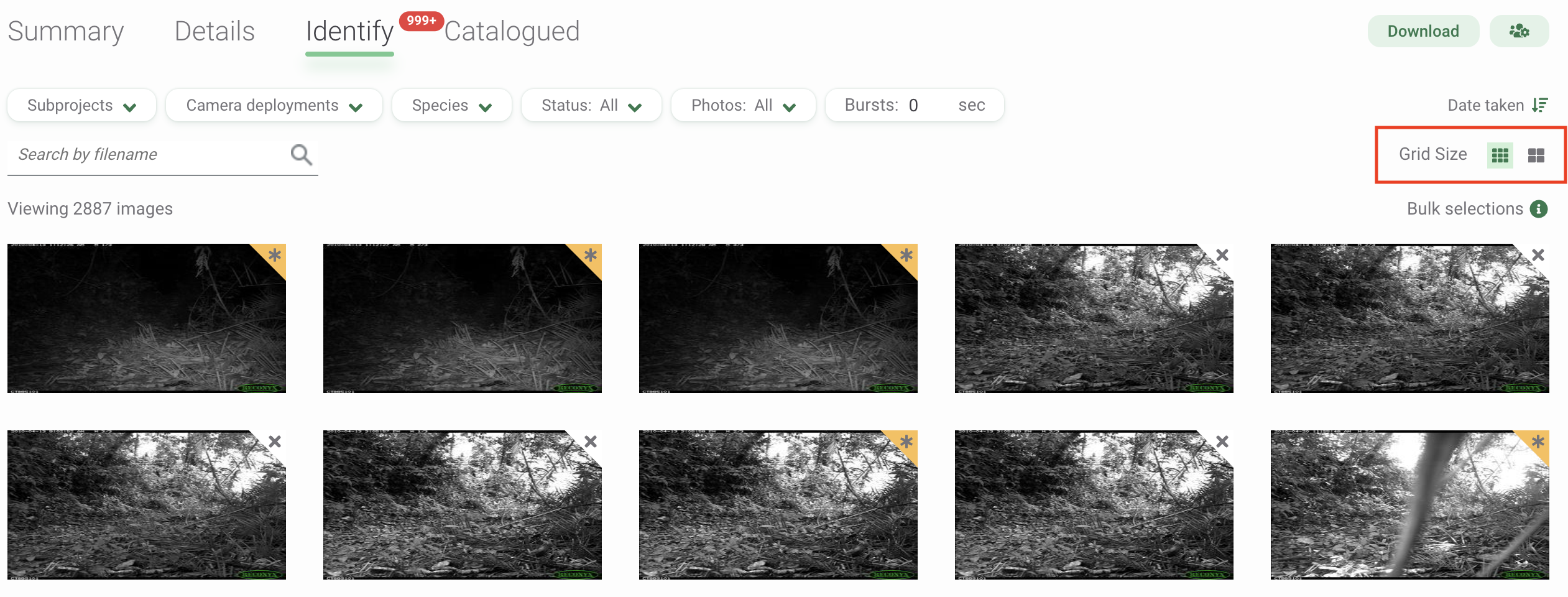
Change the number of thumbnails displayed per page
Select the number of images displayed on each page. Scroll to the bottom of the Identify or Catalogued page, and, on the left side of the screen, you'll find a drop-down menu with options to view 20, 50, 100, or 200 images per page.
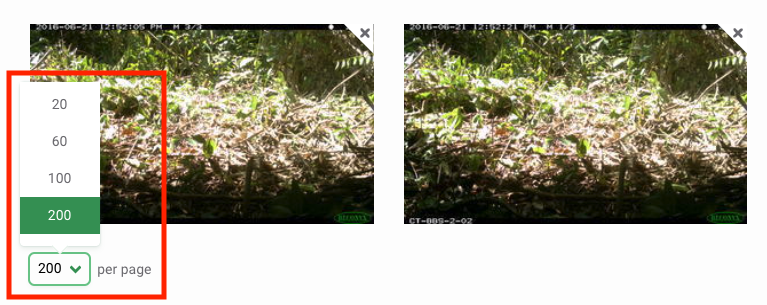

 Back to the guide
Back to the guide