Apenas começando?
Comece aqui para aprender como criar sua conta, organizações e projetos. Continue lendo para saber mais sobre todos os recursos disponíveis no Wildlife Insights!
Como os dados são estruturados no Wildlife Insights
No Wildlife Insights, cada usuário deve estar associado a pelo menos uma organização. Uma organização é a entidade de nível superior no Wildlife Insights. Dentro de uma organização, você pode criar um ou vários projetos. Um projeto é um conjunto que definiu objetivos, métodos e preferências (incluindo licenciamento e embargos), que podem ser definidos na página Detalhes do projeto.
Pode haver vários locais e implantações associadas a um projeto. Um local é o local físico de uma câmera, enquanto uma implantação é a colocação de uma câmera em um local durante um período de tempo específico. Todas as implantações devem ser associadas a um local. Você pode ler mais sobre como o Wildlife Insights define os termos em nosso Glossário.
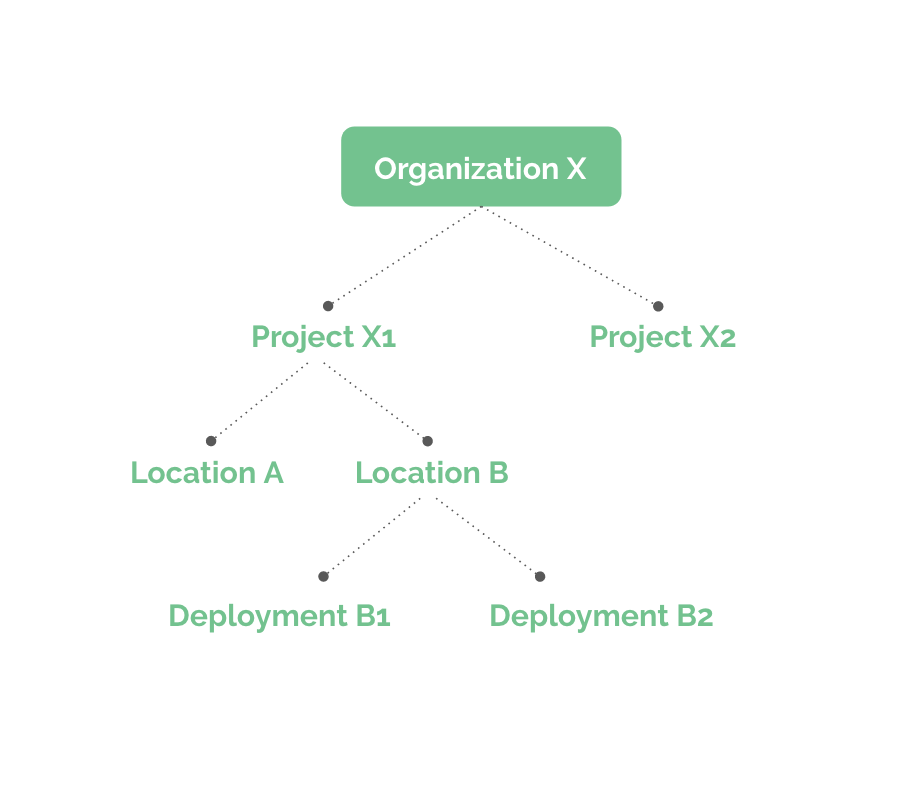
Create an Account
If you'd like to use Wildlife Insights to manage and share your camera trap data, you first need to set up an account. To set up an account, click on "Account" in the top right hand corner of the screen.
All new accounts must be approved by a Wildlife Insights administrator before they are activated and recognized. While Wildlife Insights is in beta, new accounts will only be approved for members of our Trusted Tester program. If you're interested in applying for our Trusted Tester program please fill out this form to tell us about your work!
Create and Edit an Organization
The first time you enter your account, you’ll see that an organization has already been created for you. By default, you will be assigned as the Organization Owner. You can add organization details and change the organization name by navigating to the Organization Details page. This page can be found by opening the “Projects List” tab on the left side of the screen or by scrolling down the main page to the area below “Project Name” and clicking the organization name. Once on the Organization page, you can navigate to the “Details” tab to edit your organization information.

Create a Project
To create a project, you can either
1) Open the “Projects List” tab on the left side of the screen and selecting the “Add new” button at the bottom of the tab
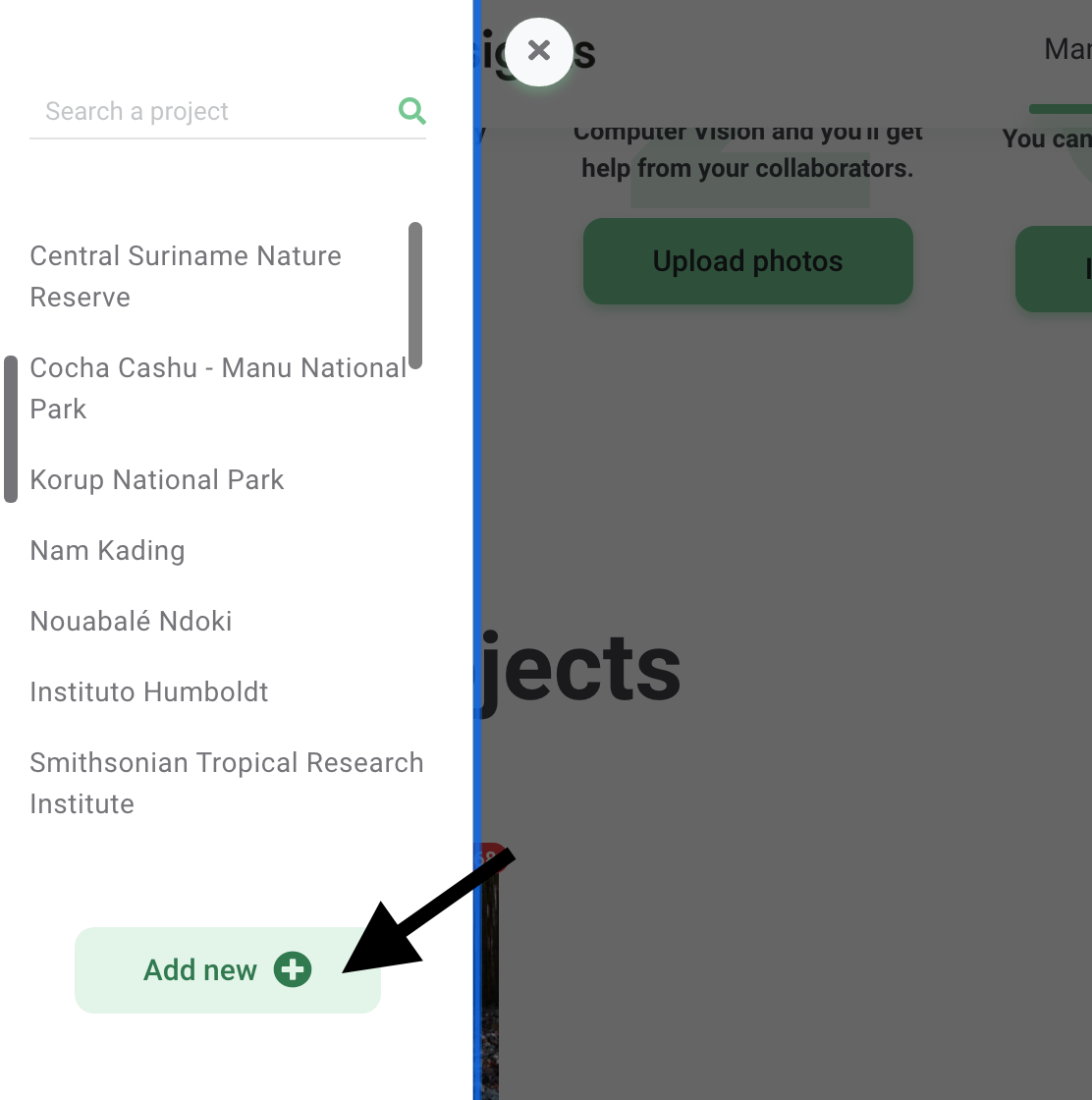
2) You can navigate to the homepage from anywhere in the platform by clicking on the “Manage” button in the top left hand corner underneath the Wildlife Insights logo. Once on the homepage, you can click the green “Create” button underneath the large green #1 and select “New project”
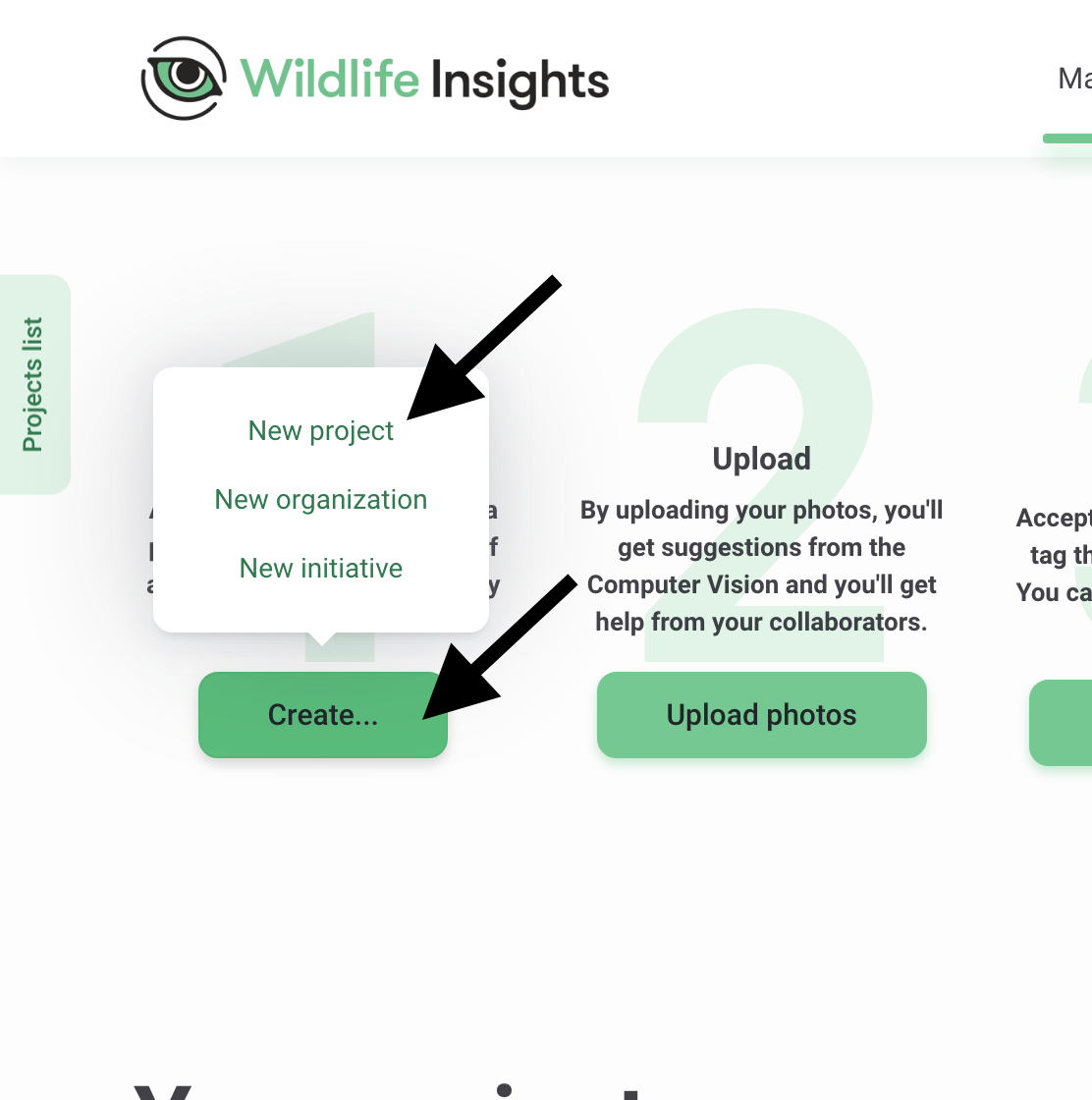
Sharing data in an initiative
One of the benefits of Wildlife Insights is how easy it is to collaborate and share data with other organizations! For example, if there were several organizations working to monitor tigers in Southeast Asia and they wanted to share information with each other, they could create a “Southeast Asia Tiger Initiative'' within Wildlife Insights and share select projects with each other. When a project is assigned to an initiative, it means that all the data in the shared projects can be seen or accessed by other initiative members.
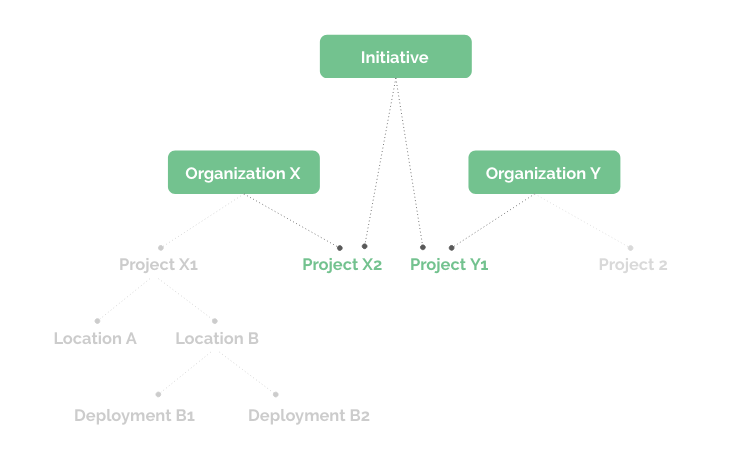
Create an initiative
To create an initiative, you can follow the same workflow as creating a new project or organization. Once you add all of the relevant details on the initiative details page, projects can then be added to the initiative. Only users with project Owner or Editor roles can add a project to an initiative. This can be done on the project details page.
One of the key differences in creating an initiative is that all of the details entered on the initiative details page will be used to create a public-facing webpage for your initiative. The public page is automatically created for you, so you can easily share all of your great work with the world!
With the public initiative page, you can display the best of your camera trap photos and upload logos of partner organizations so everyone is acknowledged for their hard work!
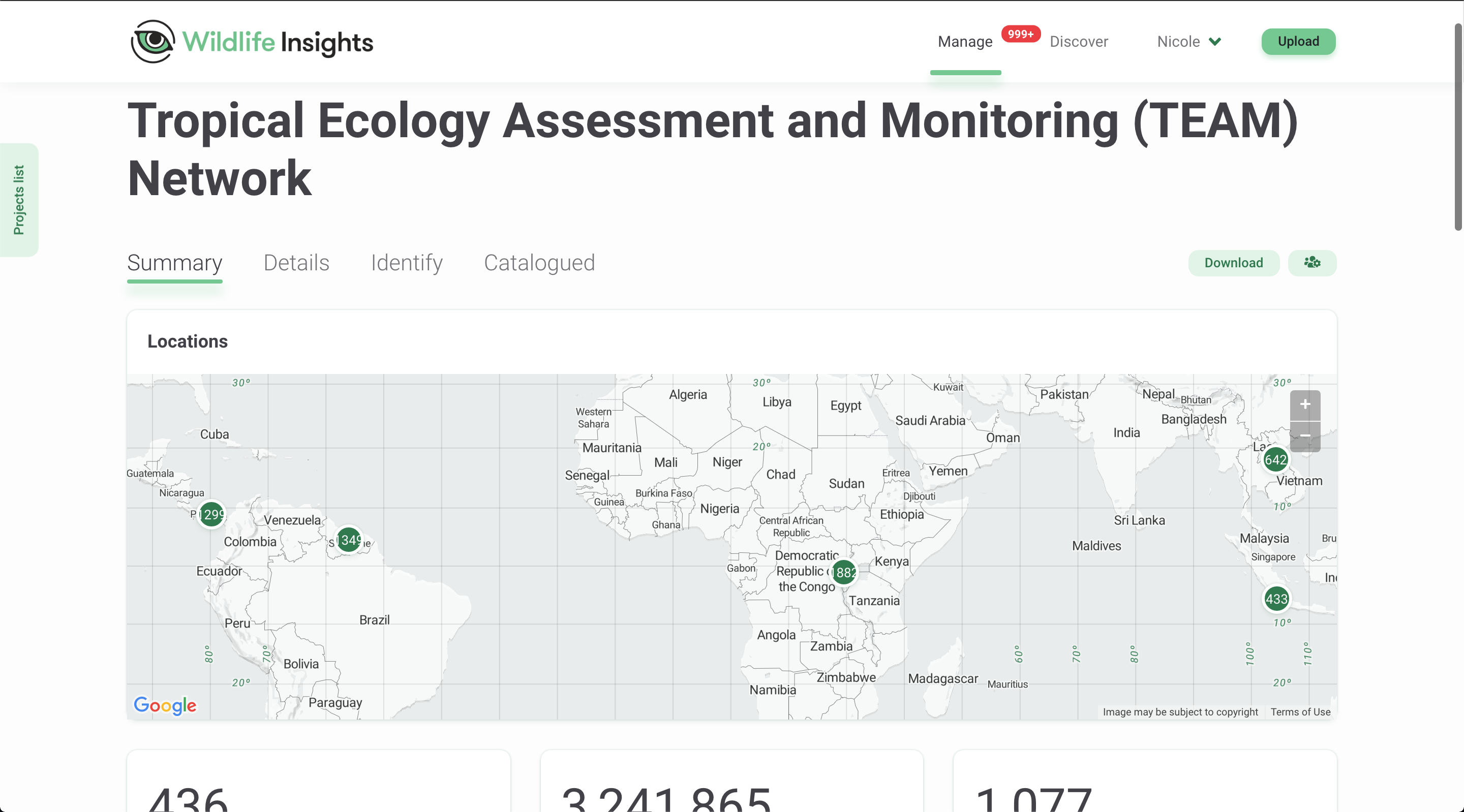
Continue learning how to Upload Data

 Back to the guide
Back to the guide